Appearance
Add textures to an existing Mod
Prerequisites
- You need to have a GitHub account first.
- You need to have downloaded GitHub Desktop for easier file and branch management.
Step by Step
- Firstly find your Mod repository in our organization, then clone it by clicking the green button
Codeand selectingOpen with GitHub Desktop.
If the mod repository is not in the Faithful Mods Organization, check this file to see where is the repository located CTRL + F is the best way to find it. If you can't find the repository, it may not exist yet, refer to this article then.
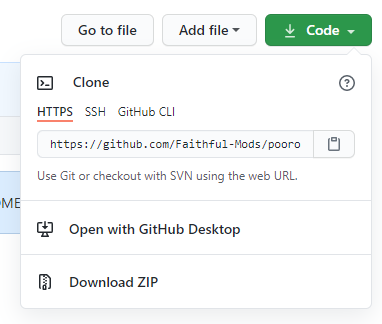
Select a file path to clone it on your computer (you can place it everywhere)
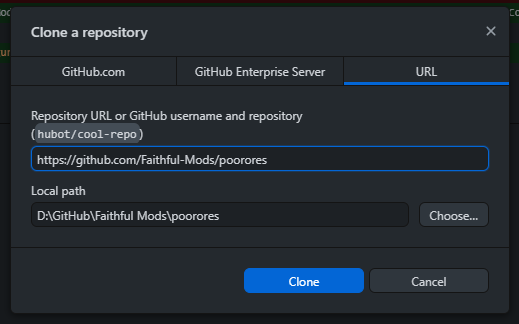
Then select the branch version for which you want to add textures (if the branch doesn't exist yet, see here). Your local repository will update itself to the branch content (it has the content of the
mainbranch by default → if you cloned the repository from the main branch).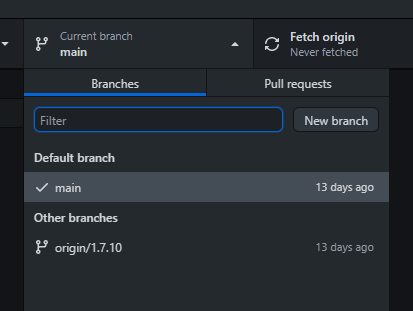
Then go to your local repository folder and move your new/modified files in the
assets/folder (like in any default resource pack).
We recently made
pack.png&pack.mcmetadynamically generated, so they are no longer used and can be removed if they are still in the repository.
- When you have placed all new files into the
assets/file, go back to GitHub Desktop and you will see all new files on the left tab:
File added
File modified
File deleted
File moved
You can now add a title and a description to your commit (on the bottom left in GitHub Desktop) and press
Commit to <branch>.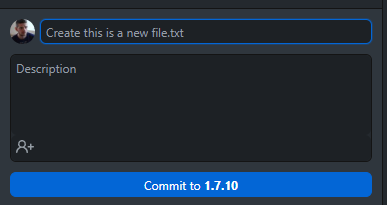
Finally: click on the
Push originbutton to send your commit to GitHub. You can now make a post in our Discord to make an announcement about what you changed!